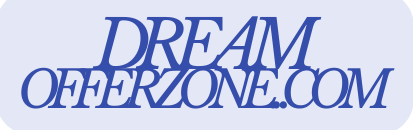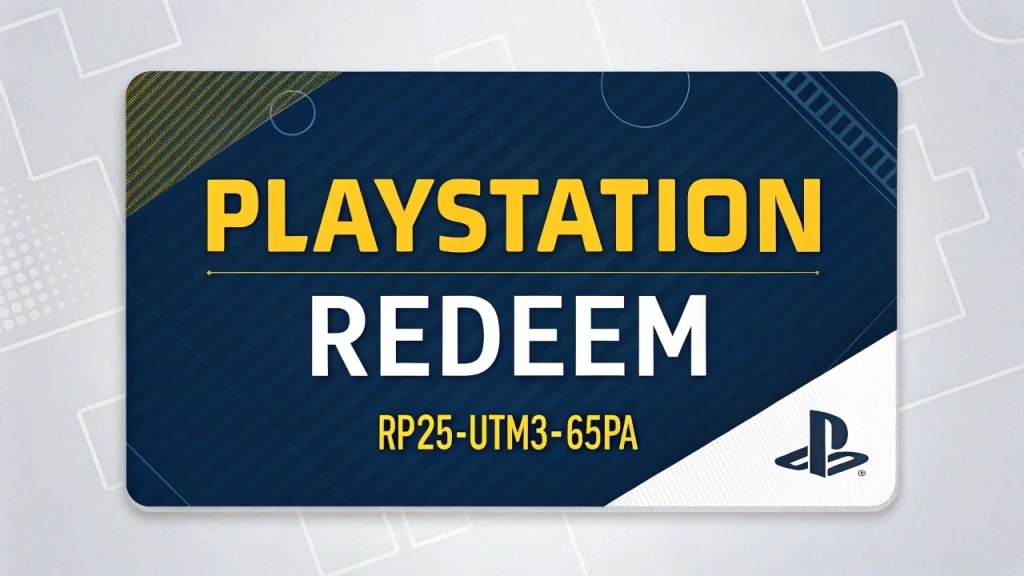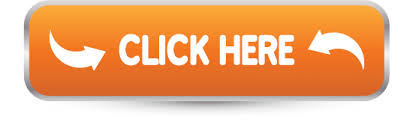🎮 PlayStation Gift Card Code Redeem: Fastest Way to Add Funds to Your PSN Wallet
PlayStation Gift Cards are one of the most convenient and flexible ways to enjoy your favorite games, movies, and digital content on the PlayStation Network (PSN). Whether you’re buying them as a gift or redeeming one for yourself, understanding how to use these codes effectively can enhance your gaming experience and ensure you make the most of your funds.
In this comprehensive guide, we’ll walk you through everything you need to know about redeeming PlayStation Gift Card codes—what they are, how they work, why they’re beneficial, and the fastest ways to redeem them using 100% working methods. We’ll also answer some of the most frequently asked questions gamers have.

What is a PlayStation Gift Card Code?
A PlayStation Gift Card code is a 12-digit alphanumeric code that you can use to add funds to your PSN (PlayStation Network) wallet. These funds can be used to purchase:
- Games and downloadable content (DLC)
- PlayStation Plus memberships
- In-game purchases
- Movies and TV shows
- Avatars and themes
Gift cards come in various denominations such as $10, $25, $50, and $100, and are available both digitally and physically. Once redeemed, the value is immediately transferred to your PSN wallet.
Why Use a PlayStation Gift Card?
There are several reasons why using a PSN gift card is not only convenient but also smart:
- No Need for Credit Card: You can make purchases without linking a bank account or credit card.
- Safe and Secure: Avoid exposing personal financial information.
- Perfect for Gifting: Easy to buy and send to friends or family.
- Budget-Friendly: Great for managing gaming expenses.
- Works with All PlayStation Consoles: Compatible with PS4, PS5, and PlayStation App.
Fastest & 100% Working Methods to Redeem a PlayStation Gift Card Code
Below are the top methods for redeeming your PlayStation gift card code quickly and effectively:
1. Redeem via PlayStation Console (PS4/PS5)
Steps:
- Turn on your PlayStation console and log into your account.
- Go to the PlayStation Store.
- Scroll down and select “Redeem Codes.”
- Enter the 12-digit gift card code.
- Click “Continue” and confirm.
Why this method is fast:
- No additional setup required if you’re already logged in.
- Funds are added instantly.
2. Redeem via PlayStation App (Android & iOS)
Steps:
- Open the PlayStation App and sign in.
- Tap the PlayStation Store icon.
- Tap the menu and select “Redeem Codes.”
- Enter the code manually or scan the QR code.
- Confirm to add funds to your wallet.
Benefits:
- Redeem on the go without needing a console.
- Scanning QR code saves time.
3. Redeem via Web Browser (PlayStation Website)
Steps:
- Go to the official PlayStation website.
- Sign in with your PSN account.
- Click on your profile icon > “Redeem Code.”
- Enter the gift card code and click “Redeem.”
Why choose this method:
- Use from any device (PC, mobile, tablet).
- Fast for those already browsing the store online.
4. Redeem During Checkout
Steps:
- Add items to your cart on the PlayStation Store.
- Proceed to checkout.
- On the payment screen, choose “Redeem Codes and Gift Cards.”
- Enter your code and apply.
Advantages:
- Instantly applies value to your current purchase.
- Saves time by skipping separate wallet loading.
5. Redeem from a Physical Gift Card
Steps:
- Scratch the protective layer to reveal the code.
- Follow any of the above methods (Console, App, Web).
Pro tip: Store physical cards safely until you redeem them.
Key Benefits of Redeeming PSN Gift Cards
- Instant Access: Add funds to your account immediately.
- Flexibility: Use for a variety of digital products and services.
- No Hidden Fees: Redeem the full value of your card.
- Availability: Purchase from numerous online and retail stores.
- Safe for Kids: Allows parental control over spending.
Common Issues and Fixes
Issue: “Code Not Valid”
- Fix: Double-check for typos. Codes are case-sensitive and must be exactly 12 characters.
Issue: “Code Already Used”
- Fix: Contact PlayStation Support with proof of purchase.
Issue: “Region Lock Error”
- Fix: Make sure your PSN account region matches the gift card’s region.
5 Most Frequently Asked Questions (FAQs)
1. Can I redeem a PlayStation gift card from another country?
Answer: No, PlayStation gift cards are region-locked. Always buy a gift card that matches your PSN account’s region.
2. What happens if I enter the wrong code multiple times?
Answer: Entering the wrong code too many times may temporarily block you from redeeming codes. Wait a while and try again later.
3. Can I use a PSN gift card to buy a PlayStation Plus membership?
Answer: Yes! Once funds are added to your wallet, you can use them to buy PlayStation Plus or any other subscription.
4. Is there an expiration date on PlayStation gift card codes?
Answer: Physical and digital cards generally do not expire, but it’s best to redeem them promptly after purchase.
5. What should I do if I lost my digital gift card code?
Answer: If purchased online, check your email or store account. If still unavailable, contact the retailer’s customer service.
Final Thoughts
PlayStation Gift Cards offer a safe, flexible, and easy way to enhance your gaming lifestyle. Whether you’re buying games, subscribing to PlayStation Plus, or gifting a fellow gamer, knowing how to redeem your code quickly ensures you never miss a moment of fun.
By following the 100% working methods shared in this guide, you’ll be able to top-up your PSN wallet in just a few minutes—without any hassle. Whether via console, app, or web, you now have the tools to redeem your PlayStation Gift Card Code the fastest way possible.
Happy gaming!
This content is for informational purposes only and is not affiliated with or endorsed by Sony or PlayStation.